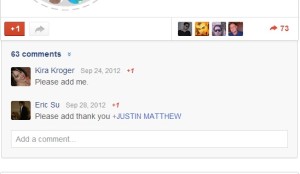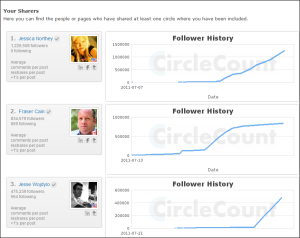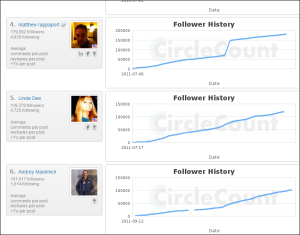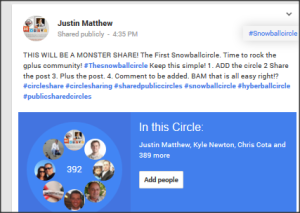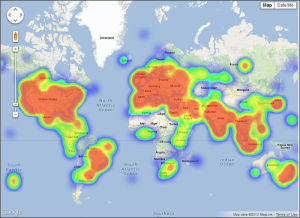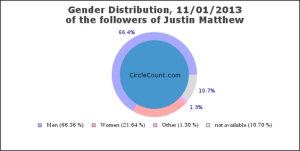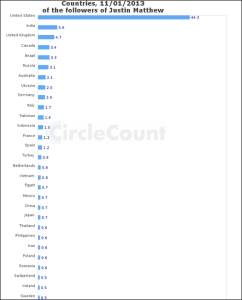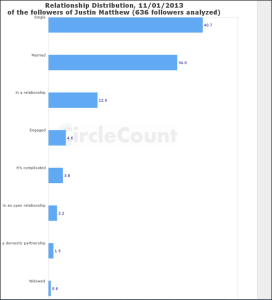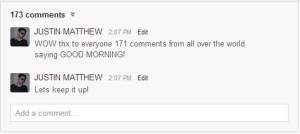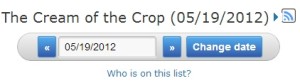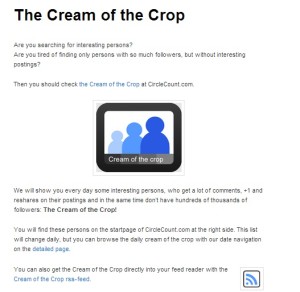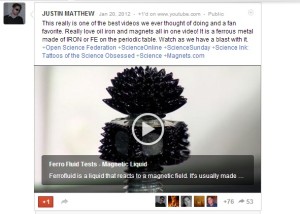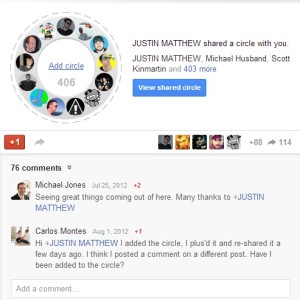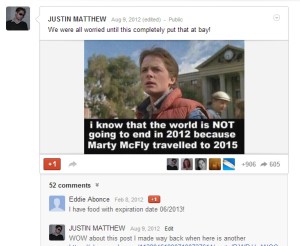The Blueprint to Google+
Updated Oct 31st 2013
Hi all don’t mean to sound like a hater here because I am an innovator BUT everyhting you see on GPLUS Today the circle shares and advice BEEN THERE DONE THAT. 90% of this was written 18 months ago and has been done for over 2 years.
I can hit the what page at will. I can more importantly hit the what hot page for a client go ahead and try it with a piece of patio furniture see how you do. Well I can and do this every day.
Current follower count over 100,000 on my personal and 3 business accounts. The article below remains the exact same. So now ranked 362 in the USA according to circle count you tell me did the methods work? Keep in mind when written different app names etc etc but the general method is what I was giving here. Pictures outdated.
So What do you think? Was I guessing right?
Proof of current rank/followers https://www.circlecount.com/p/113204619907190737614
Wrote this May 2012 thats 18 months ago was doing it 6 months before that sold it on www.justinmatthew.comover 500 copies there now on AMAZON.
HERE IT IS
Google+ is one of the least utilized networks, yet it has the potential to be a game changer for the enterprising social media marketer, whether you’re a beginner or already consider yourself an expert.
When you go onto your computer, where do you go to look for something? Google! When people look for SEO and search rankings, where do they want to be ranked? Google.
In fact, Google has gotten so popular, it’s now a VERB (“I don’t know the answer. Let me google that.”)
Justin uses Google+ all the time, and he has built a strong network over the 10 months he’s been on the platform. Google+ has led to more contacts on all of Justin’s other social networks, and to higher rankings on Google searches for Justin’s web sites, and by following these instructions, Google+ can do the same for you
Justin’s predictions about Google+
Because it’s Google, and they are the 800-pound gorilla for search functions for many years to come, Justin thinks people will be setting up accounts for these reasons:
1. SEO value for bloggers
They’ve been told to
2. They want to join the crowd
3. They want to understand Google+
4. They want to raise their search rankings
5.
“I don’t know what I would do without it”
This pretty much covers everyone who’s online. Google+ doesn’t have the same market share as Facebook — yet — but fans of Google+ are rabid, and as more people use Gmail accounts, it is an opportunity to be social without ever switching your browser window.
Justin also sees a huge switch because millions of users use Blogger, which will now automatically post to your Google+ page. As a result, Google+ rankings are soaring for bloggers, who in turn are feeding the interest in Google+ as they post their blogs to their audience. This “one to many” method can make a huge difference in the adoption of Google+.
The first thing you need is a Gmail account, since everything starts from there. If you’ve already got a Gmail account, just log in, and skip down to the next part.
Once you’re there, fill in the simple form, which will include attaching a current email account to this new address.
Unlike many other free services, you do not have to use a number in your email address, so be creative! Instead of
[email protected] which was taken by the first Joe Bloe who signed up at gmail ages ago, try bloe.joe@, bloejoe@ ,jbloej@ or jjbloe@ (presuming your middle name also begins with “j”).
Have fun! Maybe all those names are now taken, but you’ve got a favorite pastime — studying up for the annual National Pirate Day! piratejoebloe@ might be available, or capnjoebloe@ – use your imagination and in almost no time, you’ll have a new gmail account. It’s really only a single screen to create the account.
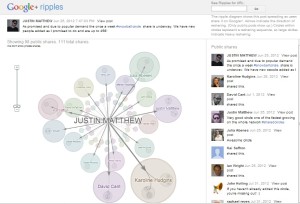
Make sure to add a good photo of you when it asks you to upload an image.
One of Justin’s tips is to use the same photo across all social media and never to change it! This is really helpful in creating a recognizable brand.
Once you have a new account and are logged in, on the top left of the screen, you will see your name with a little plus (+) sign next to it. Just click on that link, and it will take you to your Google+ page.
OR look at the very top right corner and you’ll see a small picture — that icon or avatar you just added, remember? If you don’t have one, it will be an empty head. Either way, click on it, then click the blue button that says “View profile.”
How to develop your profile
To expand and deepen your Google Plus profile, you need to give people as much information as you can about yourself, so that they can feel more connected to you (maybe) and decide to connect with you on other social networks (definitely).
From your Gmail account, click on the little arrow to the right of your Google icon on the far top right of the main screen. This will bring down a little box that shows you your Gmail account name and gives you access to both your account and the privacy settings. If you have more than one Gmail account, it appears here in the list if you are signed into it. It also has a bright blue button: View Profile, where you can view your Google+ profile.
Click the View Profile button and add as much personal information as you feel comfortable with. Link your business web site to your personal profile (see Your Google+ Business Profile, below, too).
Add all of your other social media profiles on other sites to your Google+ profile. This is extremely easy! Just click on the profile link on the left side of your Google+ page.
Scroll down to “Other Profiles” and click that section. Then click “Add Custom Link.” Enter the name of the link where it says “Label” – for example, Pinterest or Twitter, then enter the URL where indicated.
Want to add multiple sites? Just keep clicking “Add Custom Link.” Once you’re done with all of them, click Save!
Want to only let some of your Google+ peeps — called Circlers — see your other sites (perhaps your friends, but not your co-workers)? Choose your privacy level: The public, Extended Circles (your Circles’ Circles, ie. friends of friends), even just yourself!
Link your blogs to your Google+ page, too! After all, if someone likes your post, they may want to read more of what you’ve said.
Similar to Facebook, Google+ has a cover photo for your page, as well as using your Gmail icon. Make sure you take advantage of this real estate. Are you in the travel business? Your logo and a beautiful picture will tell the story. Into fashion or food? Consider a picture with your favorite look or dish on it. Unlike your Gmail icon, which should never change, you can alter your cover photo with the season or your mood, and then post about it when you change it!
How to add people to your circles
You can search on people you are already on Gmail with. When you sign up for Google+, you will be prompted to add folks to your circles who are already on Google+.
You can also add people individually. Just log into your Gmail account, on the top left of the screen, click on your name with a little plus (+) sign next to it, launching Google+. Type their name into the search bar at the top of the Google+ page, and it will bring them up if they are already on Google+.
There will also be a little dialog box that tells you they haven’t shared anything with you yet:
Roll over the “Add to Circles” text and you can select any circle to add them to. JJ Divine just got added to the friends circle, above. Once you’re done adding the few people you really care about, it’s time to add a lot of new friends!
Next, on the far left side, you’ll see an icon that says “Circles”. Click on it.
This is where we are going to add people to our circles.
How to build your circles
(JUSTIN believes this is key and we will see many more doing what he is now with circle sharing)
1. Go to your Google+ profile.
2. Then, go to: https://www.google.com/settings/
3. Choose: Edit Profile
4. Click on link to the right of “In Your Circles”
5. Deselect this check box so no one can see who is in your circles.
This gives you privacy and exclusivity, since you could have thousand of people in your circles – when you are just starting out, it also means the number of people in your circles is up to the other person’s imagination — just think of yourself as “very influential.”
Photo over 13 months old
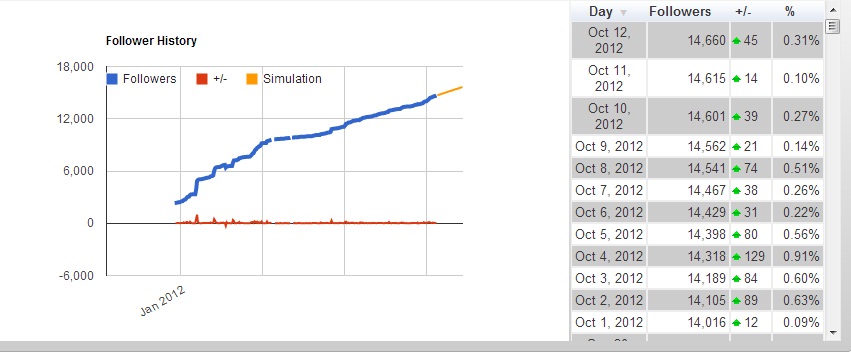
OK Break this up a bit also using this feature on circlecount you can see who has shared your profile in essence you pals! https://www.circlecount.com/tag-trees/mysharers/
Here are just 6 that have 3 million followers I like to keep good company!
See who your true friends are!
Back to circle sharing.
Also, these numbers will fluctuate, sometimes radically, as you develop your circles. This way you can keep that unstable-seeming info hidden from people who might use it as a reason to uncircle you because they make incorrect assumptions about your profile.
Go to the search box at the top of your Google+ page.
Type “circle share” into the search box and hit RETURN.
Then hit PAUSE on the top right of the scrolling window. This freezes the auto-scroll so that new content will not be added on top of the existing content. This way you can control the page scroll.
Scroll down. When you see a circle that has interesting content or circles, you can add individuals, but it’s more likely you will want to add everyone in that circle.
Click on “View shared circle” or “Add Circle” A new window will pop up and ask you to name the circle. You can just put in “Circle Share,” “My Circle Share,” or anything else you want to name it.
Click on the big blue button that says “Create [name of your circle] Circle.” If you haven’t reached your limit of people you can circle that day, it will add the circle.
The very first time you do this, you can follow hundreds of people — usually over a thousand before Google advises you that you have reached you limit. But each subsequent day, you will only be able to add 30, or 50, or 75. Though it’s partly based on the number of people who have followed you back and partly based on the number of people you add, like many of Google’s secret algorithms, it’s just guesswork on our part. Follow as many people as you can each day and keep coming back every day.
If you have already created a circle that you now want to add these people to (thereby creating your own new personal circle) you can just start typing the name of your existing circle into the box and it will automatically pop up. Then just choose ADD ALL.
There are two types of circles you can add: circles that have content that you are interested in, or general circles that usually contain active and interesting content or Google+ users across multiple genres. For example, let’s say you are into photography. By typing the word “photography” into the search box, then hitting the PAUSE button at the top of the content that pops up, you can scroll through all posts and circles with that word. Add photography circles to your own circles, thereby following people with similar interests who can then follow you back over time (just remember to boot them if they haven’t followed you back within 2 weeks).
If you choose to add interesting people cross-genre, that’s fine, too; you may get a few messages from people asking, “What made you follow me, yo?” but interaction is interaction, so be sure the tell them you’re trying to grow your circles. Who knows? They may even share you on Google+ and hit you up on other social networks, the best result possible.
Don’t beg someone to add you to their circle. You have to start from scratch, just like Justin did. Add value to the site and you will add followers.
Here’s how to add a single Google+er to your circles:
On your Google+ page, just click the ADD button next to someone’s name. A list of your existing circles pops up and you can add them to as many as are appropriate (when in doubt, use Google+ Circles for my account). OR on anyone who that option is NOT listed, for, just hover your mouse over their name, and click the green CIRCLE SHARE button. A list of your existing circles pops up, and you just follow the same instructions as above.
ANOTHER FEATURE I ADORE ofcourse circlecount!
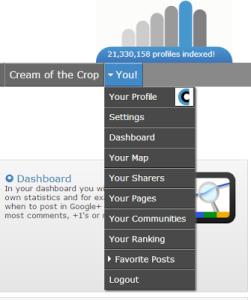 Add your Google+ Pages
Add your Google+ Pages
You can now login directly with your Google+ Page on CircleCount!
Check out this post for more information.
Google+ is handling Google+ Pages more and more like Google+ Profiles.
.
What does it mean to CircleCount?
How to design content worth sharing
Start off easy, getting used to Google+.
At the bottom of each post, you’ll see a +1. This is Google’s equivalent of the Facebook “like” button. Click the little arrow next to the +1, which shares it on your Google+ feed. When others see +1, it tells them you like that content and encourages them to +1 a post as well.
Next, share content.
You can share content right from your Gmail account.
On the top right corner, next to the Gmail icon, a box with the word Share appears. Click that and you will see the white overlay box where you can post directly to Google+ without even going to your Google+ page. Attach a photo, video, link, or an event, and choose which of your circles you want to see your post.
This is especially useful if you have circles with differing interests; you can segregate your posts so that your Illusionist circle and your Fashion circle don’t see the same content.
To tag someone in your post, just add them to your circle first (rolling over their name and then clicking ADD on the popup will do it) and then type “+ Their Name” into the post.
Post your blog posts to Google+.
Do you write a daily, weekly, or even occasional blog? Posting these links to Google+ must become a regular part of your social media promotion. Use a photo, too – pulled from your blog is fine – so that it draws the eye.
Click the Explore button on the left side of the main screen. The most popular stuff on Google+ will come up — share it, +1 it, and often your post will be shared and +1’ed, giving you more followers and a wider reach.
Still not sure what to share? Try the trending section to the right of your main feed window.
This small section tells you which of Google’s most popular content is trending higher or lower is clickable. If there’s a hash tag, you will bring up everything that has been written on Google+ that has been hashtagged with the same word or phrase.
Once you’ve mastered how to promote the content of other Google+ folks, you’ll want to get to one of the most vital pieces of your social media empire: creating your own original and interesting content. Every day, spend 30 minutes researching the news, Tumblr, Pinterest Facebook, Twitter, etc.
Look at the same information (if you can find it) across multiple sites, then formulate your own post from what you’ve read. Add a photo and hash tags and send it out. Make a name for yourself by creating great content and you will attract Google+ people and circles that will grow your empire exponentially.
The last thing to do before you post is to create hashtags for it. This is a hashtag mark: #. By tagging words or phrases, someone can do a search for these keywords, and all posts that have that hashtag in them will come up.
It works this way on both Google+ and Twitter, for example.
So let’s say your post says, “The Social Media Rocket book has taught me everything I need to know about social media marketing on Google+!” You add a photo, of course, and then you hashtag every possible phrase! So your post ends up looking like this:
The #SocialMediaRocket #book has taught me everything I need to know about #SocialMedia #marketing on #Google+!
Unlike Twitter, there is no 140 character limit, so go nuts!
Note that if you have a multi-word phrase, you must run the word together. “#Social Media “ will only give you the word “Social”
“#Social #Media” will only give you each word independently – social and media.
“#SocialMedia” will give you social media when someone searches on that phrase.
#science #experiment is not the same as #scienceexperiment and if you only hashtag it as this: #science experiment – science and not experiment will come up when people search.
Be specific! The more specific your phrases are, the more likely they are to stay up at the top of the search longer when someone is looking for that item. For example, #scienceexperimentwithsoap is more specific than #scienceexperiment.
What does this mean for you? The concept uses the same principle as creating “long-tail keyword phrases” when you are doing SEO (search engine optimization) for a web site: fewer people will find you, but the ones who do will be more interested in your content, and you will be easier to find by those people.
That’s vitally important in a world where we are constantly bombarded by new information. For someone to be able to find your great seafront bed and breakfast because you hashtag #CapeCod BedAndBreakfast instead of #BedAndBreakfast can be the difference between you finding a new customer or never coming across their screen in the first place. Also, you are much likely to show up higher on the search, because so many people still don’t know this trick or don’t bother to follow it.
It is critical to use the right hash tags EVERYWHERE. After you’ve written your post, hashtag every possible one – Justin has used up to thirty hashtags in a single post!
Add hashtags both to words inside the post as well as to your signature or keywords at the bottom of the post
So your whole post might read:
The #SocialMediaRocket #book has taught me everything I need to know about #SocialMedia #marketing on #Google+!
#JustinMatthew, #SocialMediaBook, #HalleEavelyn, #Google+What’sHot, #CircleShare, #Reshare, #YourCompanyName
Note that #JustinMatthew will add his name into a trend list, so that it’s searchable, and that +Justin Matthew (if he’s in already been added to your circle) will cause you to tag him in your post.
Let’s say you hashtag the word snowball – each and every time you post
By typing #snowball into the search bar on Google+, you can go back to the first post and see every time you’ve used the same hashtag. It in essence becomes your personal hashtag. People searching on this word can then refer back to the full list – you’ve basically created your own timeline using the hashtag.
This type of search is also good for mainstream hashtags, and can show you what people are talking about on trending topics when you type that topic into the search bar or click on them when you see the up or down arrows (see photo, above).
People can expand on these when you share in circles – #snowballcircle, which Justin started on his own, after just 4 months took on a life of its own, with hundreds of people trending #snowballcircle in their own shares.
Make yourself into someone who they want to follow. Your comments and content that you post take innovation and time. Perhaps you will need to research, reword, add photos to content you find.
Justin has hit the WHAT’S HOT page 77 times. Many of his posts have been reshared over 1000 times or reposted over 1000 times. He has achieved this by spending his valuable TIME working on his posts before he ever shares them. Much of what he has accomplished is completely repeatable by you, just by taking extra time.
He thinks the most important part of your sharing on Google+ is to BE REAL. Tell people when you’re feeling like crap, or if you are doing something truly personal (don’t overshare, of course, people probably don’t want to know when you are having problems with an ingrown hair while you are waxing… or, maybe they do!) It’s easy to remember to post that you got a promotion or won a marathon. But the most shared posts are usually normal things that everyone can relate to, like you had a bad day – and they can comment, “me, too” — sometimes it takes that little to make a connection.
So what kind of results can you expect? Until your circle numbers go crazy, expect less than 10+ and 5 shares per post on average.
Justin’s post gets 150 shares, let’s say each person has an average of 1000 followers. That’s 150K who could potentially see this share or more.
FOLLOWER MAP
Using circle count feature https://www.circlecount.com/tag-trees/mymap/
You can see the following data about your followers
Location
GENDER
COUNTRIES
EVEN RELATIONSHIPS
* As I said this was written 18 months ago still golds true today. Also if I only focused on my accounts I would have probably 1-2 million followers on google+ but as I started to become very successful in the world of social media I know build accounts for multiple corporations some you know others you do not.*
How to explode your circles
Want to get noticed by someone who’s already got a HUGE circle (like Justin?) Consider tagging them in a thoughtful post that adds to something they’ve said or crediting them in a post where you’re commenting on their post and sharing it. Try doing this twice a week for a month, and see if it causes them to notice you and add you back. This alone can be a great tip for exploding your circles.
Once you have added a lot of people from other circles, go back two weeks later and use a social media extension to clear out people who didn’t follow you back.
Justin’s suggested social media extensions are:
1.
Uncircle uncirclers
2.
Uncircle Inactives
To get both of these, we recommend going to the Chrome web store and downloading them for free. You’ll have to look for apps on your browser if you’re not using Chrome, but we highly recommend it as it’s optimized for GMail and Google+.
At least every 6 (but we suggest every 2) weeks, you can clear it out.
You can grow unlimited circles this way, by clearing out all the unused profiles. You don’t want someone in your circles who is an inactive member of the community – we want ACTIVE users.
People open the account, they have good intentions, but they never come back or they come back so infrequently they’re not worth your time. Make this about the numbers, not about personalities. If someone doesn’t post enough, cut them and take someone else who does.
Active users share their content and their circles. They are the most likely to forward you on to their own circles, thereby extending your personal brand to others who can choose to “+1”, comment, follow you, or invite you to join their circle.
Since you are limited to the total number of people you can circle (no more than 5000) if someone hasn’t used their Google + account in six weeks, boot them. They are taking up valuable real estate in your growing Google+ empire.
When you finally do hit 5,000 people you are circling, change the parameters of people’s share levels. For example, let’s say you’ve been following our advice and kicking them off if they don’t post at least once a month. Now you can choose to kick them off if they don’t post at least once a week, or every two weeks, or whatever other parameter you choose.
Sought ought “power hitters” – commenting on their posts, +ing their shares
Got into their circles because Justin’s commentary was relevant, timely, and interesting.
For example, you find a big guy in a science circle; make a comment relevant to his material
Snowball Circle – The fabric of Google+ and you don’t want to be pigeonholed into a particular genre
Decide which circles you want – you can have both an agnostic circle, AND circles in your genre – relevant content is the clue
Download Uncircle Inactives from the Google Chrome web store. It will automatically be added to your doc.
Click on the icon for the app and it will automatically log in and download your Google+ circles.
The left column starts with All Circles – clicking this will include all of your circles, and by clicking any one of the names of the circles below it, these will be INCLUDED in your search. Hold down the Alt or Option key to keep your selections chosen while you pick others.
The right column starts with No Circles – clicking this will exclude all of your circles, and by clicking any one of the names of the circles below it, these will be EXCLUDED from your search. Hold down the Alt or Option key to keep your selections chosen while you pick others.
Example: Let’s say you want to remove inactives in all circles EXCEPT your Friends and Family – in other words, so Aunt Sandy’s never been on Google+ a day in her life. You still don’t want to give her the boot.
Choose All Circles on the left to INCLUDE, then your Friends and your Family circles on the right to EXCLUDE just those.
Then click the Apply Inc/Exc button just above the 2 boxes.
This will give you a list of all the people you have chosen who are in your circles.
Now choose your “inactivity criteria” just under the 2 columns. No posts since X date. This is up to you to choose – just click inside the calendar date for a handy pop-up calendar. Be as generous or as tight as you like with this parameter, especially if you’re close to reaching your 5000 Circler limit.
Click the Check Activity box when ready (and you might check off adding the developer, Ehsan, to one of your circles, too).
Now check out the list of your Circles on the right – each name will have a thumbs up (green) or a thumbs down (red) next to it, which will tell you whether they have been inactive since the date you selected.
After a second or two, it should finish, but to make the window active, you have to now click the “enough” button on the bottom left of the Inactivity Criteria section.
You will jump to a list of everyone in your list who is inactive ONLY. Now you can hand-select each one. Keep the ones you wish to delete selected, deselect the others, and choose “Uncircle,” the bottom button on the Inactivity Criteria section. Don’t forget you can use this method to remove – uncircle – an individual who might not be a good fit for your circle; you can always add him back later!
You’ve deleted your inactive Circlers and made room for some more valuable connections – congratulations!
Timing your posts
Another tool that can help you explode your Google+ circles is
Google+ Timing. This simple tool tracks your posts and suggests the best times based on its records of your previous posting.
Google+ Timing also tells you how many cumulative shares and comments you have on your top posts, so you can see which of your posts are the most effective.
Controlling Your Posts
Control who you share things with. If you want to send a private message, delete all your circles from the post, then add the name of the person on Google+ you want to send your message to.
When you send a private post like this, it doesn’t show up in your public feed, or in the feed of the person who you sent it to. The recipient just sees the notification:
|
|
JUSTIN MATTHEW shared a post directly with you
|
They also receive an email in their Gmail account advising them that they received a private post, and they can click on the link to go to it.
Afterwards, once you share post privately, if you want it to stay private – in other words, if you don’t want to allow the receiver to forward it, choose the little pull-down arrow from the top right of the post box, then choose Lock Post. This prevents people from forwarding your post or from seeing it on your recipient’s Google+ feed.
You can disable comments OR lock each post on top right corner of the dialog box. This lets you send private photos from that party you went to without your boss being able to see it, or of your new baby without worrying your kid’s smile will end up all over the internet. You can control exactly who sees what easily this way.
How Google+ can help you in other social media
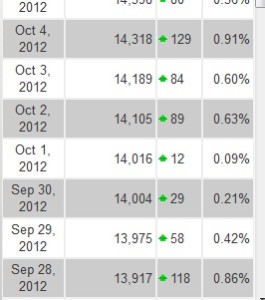
All of this circling and uncircling will help you in your other social media. For example, the more active you are on Google+, the more it adds to your TrueReach on Klout. There are so many people out there who buy Twitter followers or who are bots.
Your TrueReach shows you how people are REALLY doing. 15% of your overall actual reach on Klout comes from Google+. Part of any social media aggregator — the tools, apps, or programs that gauge how effective you are on social media — comes from Google+.
People who actually interact with you help you on other social media by mentioning you, following you on Twitter, adding you as a Facebook friend or Klout influencer, following your boards on Pinterest, buying stock in you on Empire Avenue, or all of the above. Each of these social media platforms helps to promote you on other social media platforms, and the trick is to stay active and provide great content, as consistently as possible.
Of course Google+ also can help you to get higher rankings in their search engine. No one knows how Google weights their searches, and they are keeping that information very closely held, but by using Google+ — and especially by other people +1’ing your web site, blog, or whatever else you are promoting — Google+ users are sending a direct message to Google’s search engine that your content is valuable, which helps to rank it higher when people are looking for it. Just remember that Google is constantly tweaking their algorithms, so instead of trying to game the system make sure you are providing regular, valuable content.
Your Google+ Business Profile
If you own or are part of a business, it is not enough to have merely a personal profile; you must also have a business profile on Google+. Since millions of people search Google each day for information about businesses, you can imagine how valuable +1s can be in the Google search rankings (you will have to use your imagination, since Google withholds all specifics on their ranking algorithms).
Creating a business profile is quite easy. First of all, we suggest you create a new business GMail account that anyone appropriate can access in your company. Maybe it’s just you now, but you might grow! If it’s attached to your personal account, you might compromise your privacy.
Follow the instructions to choose whether you are a:
- Local Business or Place
- Product or Brand
- Company, Institution or Organization
- Arts, Entertainment or Sports
- Other
Then fill in the rest of the requested info. Next, you’ll customize your public profile with a tag line, a company logo, and a photo. THINK HARD about these if you don’t have standard ones you use. You want to build your own brand, so it’s really important that people can see a consistent message. For example, if you don’t have a professional-sounding tagline (“Whassup, Googlers??”) you might not seem like you really mean business to your oh-so-real potential clients. Remember, the more you customize your page, the better you look!
Don’t forget the most important part – promoting your page! Let everyone in your circles know you have a just-launched Google+ business page. Ask them to circle you and to let their circles know about you. Use all the great tips in this book to take care of your base work, then keep coming back and repeating this process over and over so you can build a strong user network!
Include your page every time you send your Google+ listings. Tweet about it and mention it across all your social media, too.
Justin does absolutely no independent promotion of his JMH Hacker business page. Yet, just by following these simple steps, he has already received over 4000 +1s on JMH Hacker, so this is a valuable step that will take just an extra moment of your time as you are posting.
To use Google+ as your personal profile instead of your business profile, once you’ve set it up just click on the business page square icon on the far right for the drop down menu of all your Gmail accounts and pages.
Other tools to maximize Google+
Search, Plus your World – This is a personalized search that allows you to search inside of Google+ across your personal network instead of the web. It’s designed to make results more specific, more personal, and also more social. You can read more about it on
Google’s own blog.
Google Ripples – Basically, metrics for each of your posts that have been shared frequently. This only works if your post is public (it will say “public” right next to the time stamp on the post). To access Ripples, use the same dropdown arrow on the top right side of the post. No link for “View Ripples?” That means not enough people have shared it. Click and pull down to View Ripples, which will give you a graph of how your posts have been shared.
Below is a post Justin shared – you can see his comment below, and when you choose View Ripples, you can see the whole history of all public shares, and also how many private shares there were as well.
If you want to see Ripples for a URL, you have to find a post that’s already been shared enough to have Ripples and select View Ripples (which allows you to access the Ripples Page. Then just type the URL into the top right-hand corner of the page that comes up (see the photo above).
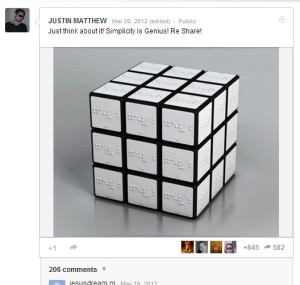
CircleCount.com – This terrific tool will tell you what you average in number of shares and +s, and which circles you are in. It offers fantastic metrics and it’s free.
Google+ Ultimate – A great extension that will add both functionality and themes to your Google+ page. You can
download it from the Chrome store here.
Justin’s Special Sauce
Here are some special little tips we call Justin’s Special Sauce. Each one of them is something this social media guru did to help build his street kred on Google+, and they worked! Of course there were other ideas that didn’t, so keep experimenting!
1. Good Morning, World!
– Your posts don’t have to be about your business or something profound. Sometimes the simplest things are worth sharing. Justin often just types,
“Good morning, World!” and receives posts back from 30-40 people each time.
– Remember, your posts go out all over the WORLD, not just in your time zone
–
“Good morning, World” might generate comments like, “Good Evening from Russia!”
2. KISS: Keep Your System Simple
– ADD PHOTOS whenever possible.
– Keep clearing your circle every 2 weeks.
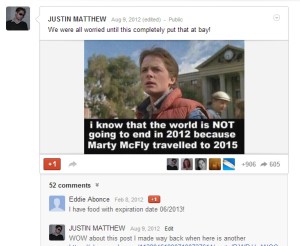
The Snowball Circle is consistently one of the most popular circles on Google+.
View the ripples on each post. A share of 100 times, with each person having an average share of 300 people.
The first thing Justin did was post the rules:
– 1: +1 the circle
– 2. comment on it.
– 3. add the circle
– 4. share the post.
– 5. If you don’t abide by these rules, you will be removed.
The Snowball Circle took Justin 6 months to build – you have to have the patience to do this!
OH By the way just did a snowballcircle share today 10/31 2013 if you want to be added Share Plus and Comment on the post you can’t miss it HERE
Post Goodnight all! Thing of that sort. Justin believes you will see everyone doing this in the next 6 to 18 months as of now as I write all the notes he gave me I see only him. SO let’s see if he is right! Time will tell!
Was I right? Justin Matthew
Our company will blast your brand into the next level.
We represent multiple major corporations and they are available for references.
[email protected]
www.ownsocialmedia.com
www.monopolizesocialmedia.com
https://www.facebook.com/MonopolizeSocialMedia
https://plus.google.com/u/0/+JustinMatthewSocialMedia/posts
https://plus.google.com/u/0/+Monopolizesocialmedia/posts
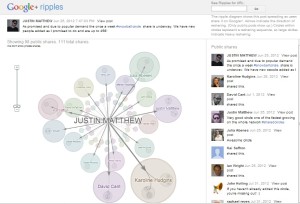
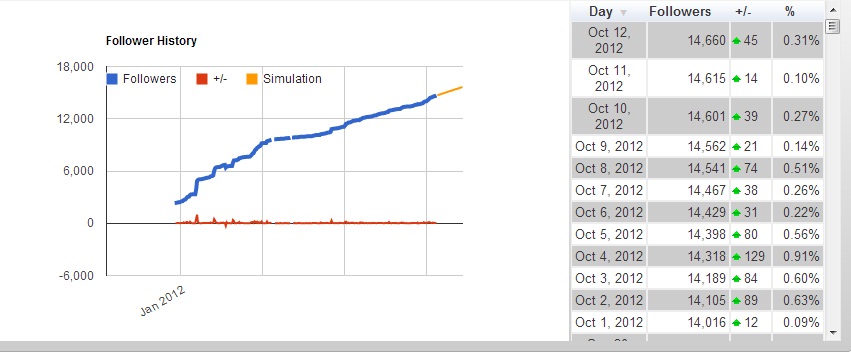
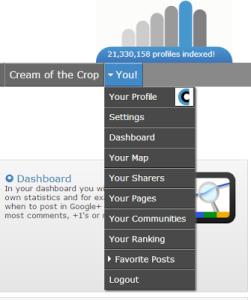 Add your Google+ Pages
Add your Google+ Pages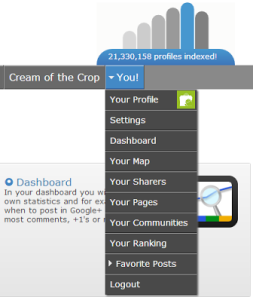 After you have setup a login for your Google+ you can login with your Google+ Page on CircleCount and get any statistic or feature you know from your personal profile for your Google+ Page.
After you have setup a login for your Google+ you can login with your Google+ Page on CircleCount and get any statistic or feature you know from your personal profile for your Google+ Page. 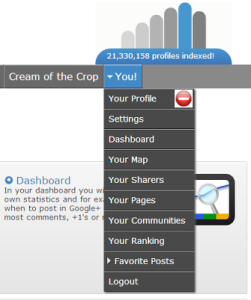
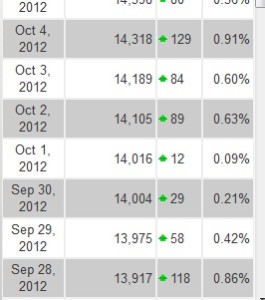
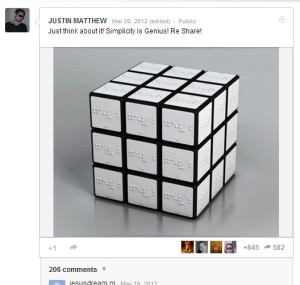 CircleCount.com – This terrific tool will tell you what you average in number of shares and +s, and which circles you are in. It offers fantastic metrics and it’s free.
CircleCount.com – This terrific tool will tell you what you average in number of shares and +s, and which circles you are in. It offers fantastic metrics and it’s free.